Watch a Video
Follow Screenshot Instructions
- Go to the Member Login page and click on the link to it from the main navigation menu.
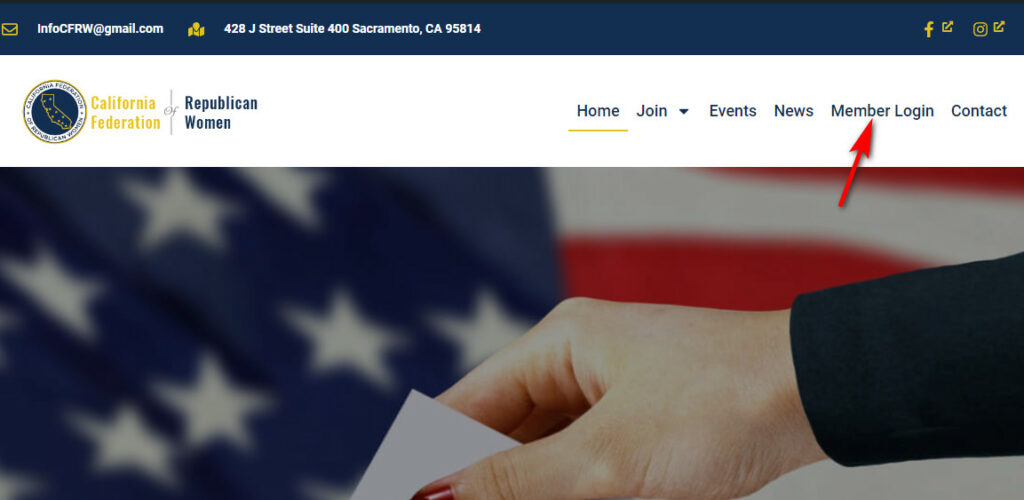
2. Enter your username in the first field (red arrow). Your username is the email address you have on file with CFRW.
Leave the password field (green arrow) blank.
Click on the Lost Your Password link (blue arrow).
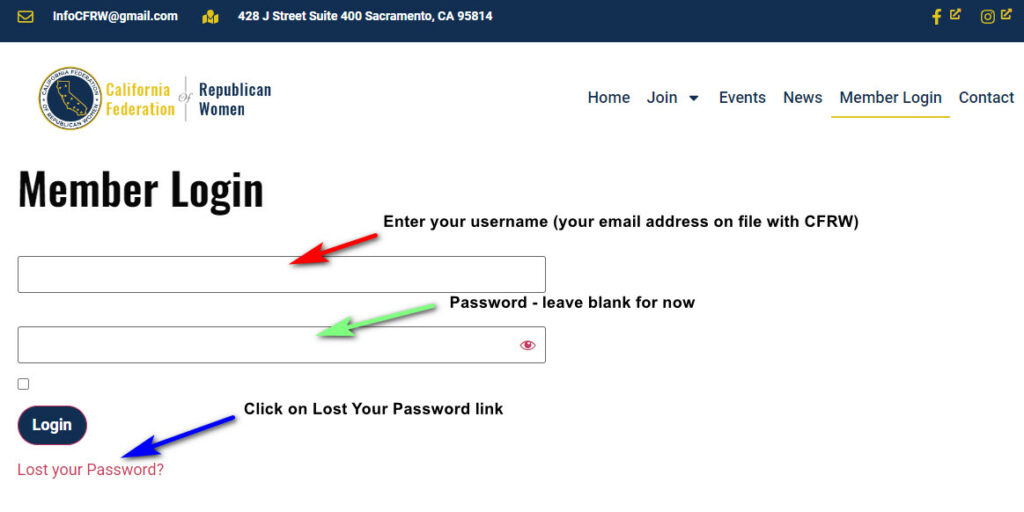
3. Enter your email address in the field (red arrow) and click on the Get New Password button (green arrow).
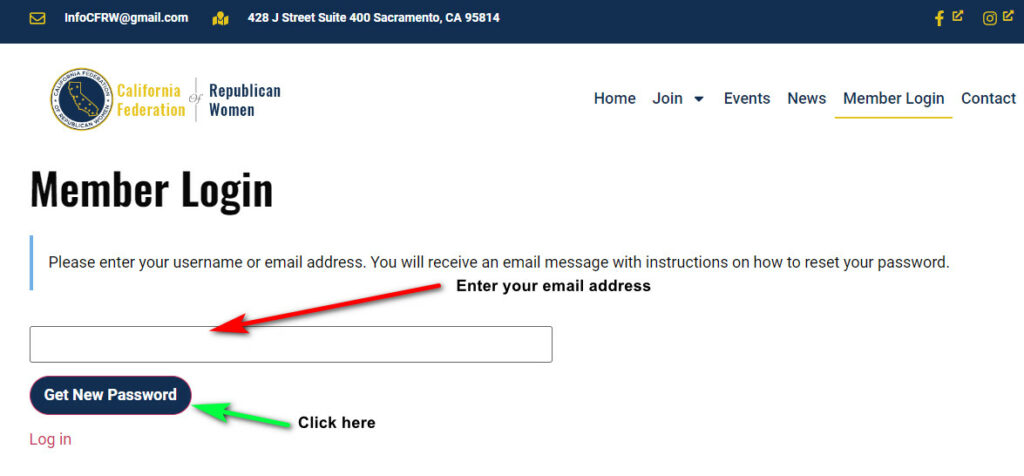
4. You will receive an email with a link to click on that will take you to a screen to reset your password. Please note, it can take up to 30 minutes or so to receive the email. If you do not see it, please check your spam folder. If after half an hour you still do not see it, skip to Step 5.
A strong password will be automatically generated for you. We recommend having a strong password for security of your account. You can enter a different password into the field (red arrow). Try to use a password that at least gives you a medium (orange) result and avoid a weak (red) result.
When you are done, hit the Save Password button (green arrow).

